Practice
- Create a form that allows the user to play a simple number guessing game such as the one created from last week. If you completed this game last week you can use it as a starting point.
- Create a login form like the one used on websites which contains a
username field, a password field, a login button, and a cancel button,
as well as a button that can be used if the password is forgotten.
- A textbox has a property named
PasswordChar, which is a character that can be used to block out the password field so it can't be read. A typical password character is the asterisk (*) but you can choose another if you like. - If the user enters the correct password, display a message.
- If the user enters the wrong password, also display a message.
- Extra Mile: Develop a way to have multiple users and passwords recognized by your login form.
- From the VBE, click File / Export to export your login userform for future use.
- A textbox has a property named
The image shown below has had a few other changes made to it, but you can create your form however you want.
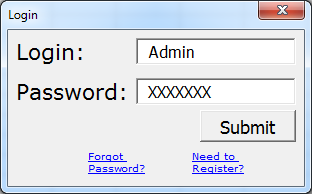
Instructions
-
Save the spreadsheet file as a Macro Enabled Workbook (
.xlsm) file before you write more code. Name your spreadsheet with your network login followed by_l07.xlsm. For example, if your network login wasbarn4520, then your lab file should be namedbarn4520_l07.xlsm. Save often. -
All tasks are to be completed on your own.
-
Show the Developer Tab in Excel. Click File / Options Customize Ribbon and check the option for Developer Tab.
-
Put all code into a Module. Use a different Module for each task and name them appropriately as Task1 or Task2 etc.
-
Copy and paste this header into your code modules and fill it out:
Option Explicit ' ==== CP212 Windows Application Programming ===============+ ' Name: Your Name ' Student ID: ' Date: ' Program title: ' Description: '===========================================================+
-
Make sure you test your tasks before submitting it to the Dropbox be marked.
-
When finished upload your file to the Lab 7 Task Dropbox in MyLearingSpace.
Lab Tasks
- Create the userform shown below:
- The form should contain a the usual OK and Cancel buttons.
- The form also contains a list box whic allows the user to select only one item from the list.
- Write a sub Populate that populates the list with the provinces Alberta, British Columbia, Manitoba, New Brunswick, Newfoundland and Labrador, Nova Scotia, Ontario, Prince Edward Island, Quebec, and Saskatchewan in thie same order. Select Ontario as default.
- Write a code in a module ShowForm so that the user sees the form. The user either select an item from the list or clicks Cancel. When a province is selected from the list as shown below:
- While when the Cancel or X button is clicked, the message "You must not live
in a Big Ten Provinces" should appear:
- Your excel worksheet should have a button to run a module and access the user form. Based on the user form, user either selects a province then a message showing a province , or selects, Cancel or X the response will show a message of "You must not live in a Big Ten Provinces"
-
Create the userform shown below:
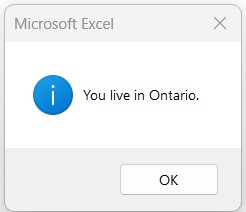
When the user tries to close the form by clicking the upper right X, the following sub can be used
Private Sub UserForm_QueryClose(cancel As Integer, CloseMode As Integer)
If CloseMode = vbFormControlMenu Then cmdCancel_Click
End Sub
This form contains a frame, labels, a RefEdit control,
two buttons, and a scrollbar. When you click the Sum button,
it should display a message box indicating the Sum of the selected
cells.
Note: The RefEdit control has a Value
property which returns a string containing the address of the
selected range. To create a range object from this address use a
line like:
Dim range1 As Range set range1 = Range(refEdit.Value)
When you click the Cancel button, the form should
close/unload. Use the Accelerator property for each
button to include the HotKey (displays the underscore and
allows that key to execute the button when pressing Alt.)
To activate the scrollbar, you need to access and modify its properties such as ScrollTop and ScrollHeight. Please note that scrollbar can be activated by assigning appropriate value to the ScrollBars property of the form.
Note