Practice
- Create a form that allows the user to play a simple number guessing game such as the one created from last week. If you completed this game last week you can use it as a starting point.
- Create a login form like the one used on websites which contains a
username field, a password field, a login button, and a cancel button,
as well as a button that can be used if the password is forgotten.
- A textbox has a property named
PasswordChar, which is a character that can be used to block out the password field so it can't be read. A typical password character is the asterisk (*) but you can choose another if you like. - If the user enters the correct password, display a message.
- If the user enters the wrong password, also display a message.
- Extra Mile: Develop a way to have multiple users and passwords recognized by your login form.
- From the VBE, click File / Export to export your login userform for future use.
- A textbox has a property named
The image shown below has had a few other changes made to it, but you can create your form however you want.
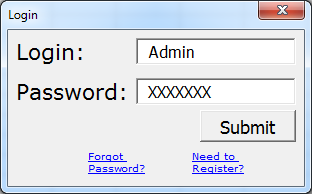
Instructions
-
Save the spreadsheet file as a Macro Enabled Workbook (
.xlsm) file before you write more code. Name your spreadsheet with your network login followed by_l07.xlsm. For example, if your network login wasbarn4520, then your lab file should be namedbarn4520_l07.xlsm. Save often. -
All tasks are to be completed on your own.
-
Show the Developer Tab in Excel. Click File / Options Customize Ribbon and check the option for Developer Tab.
-
Put all code into a Module. Use a different Module for each task and name them appropriately as Task1 or Task2 etc.
-
Copy and paste this header into your code modules and fill it out:
Option Explicit ' ==== CP212 Windows Application Programming ===============+ ' Name: Your Name ' Student ID: ' Date: ' Program title: ' Description: '===========================================================+
-
When complete, test it before submitting it to the dropbox.
-
When finished upload your file to the Lab 7 Task Dropbox in MyLearingSpace.
Lab Tasks
Download the file Receivables.xlsx which contains data on a company's receivables from its customers. Each row corresponds to a particular customer. It indicates the size of the customer(1 for small, 2 for medium, 3 for large), the number of days the payment has been outstanding, and the amount of payment due
- Develop a form that has has the usual OK and Cancel buttons, plus two sets of option buttons. The first set allows the user to shoose the size of the customer (using captions Small, Medium, and Large), and the second set allows the user to choose the Days or the Amount column to summarize. The form may look like:
- Then write appropriate code that captures these choices and displays a message listing the appropriate average. For example, if the user chooses Medium and Amount, the message box should display the average amount owed by all medium customers. Output message may look like:
- You have to use Button(s) on worksheet to run the tasks in this lab and all next labs and assignments. Marks will be deducted if you do not use Buttons
- You can use only the covered material in the course till now. You can't use uncovered topics. You can't use topics out of the context of this course.
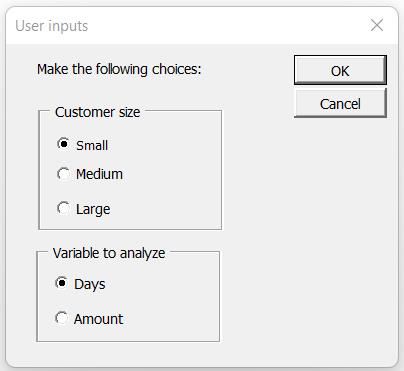
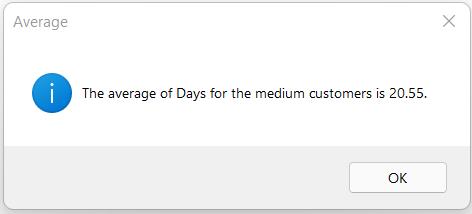
Note