NOTE: Other than giving you access to our databases wirelessly, this
should have no affect on your Assignments 1 through 4. Since the actual
connections to the database should be done outside of the various
functions (the parameter conn is an already open database
connection), any functions that you have (correctly) written should
be unchanged by this document.
SSH Tunneling
Laurier's IT department does not allow direct wireless access to the
databases on bohr and hopper for security reasons. They do, however, allow
SSH (Secure SHell) access to hopper through Putty for courses
such as CP367. We can use this in order to access databases on hopper
through something called SSH Tunneling. SSH Tunneling allows us
to connect to a server on an open port (22 for SSH), and then connect to
that remote server's other externally closed ports from within the remote
server. This requires logging into the remote server using SSH. Students
do not have accounts on bohr but do have accounts on hopper.
I have placed a copy of the DCRIS database on hopper in order
to give you access to it.
Instructions
You will require a copy of sshtunnel for Python. If Python is correctly installed on your laptop, you may install sshtunnel by executing the following line from your command prompt:
pip install sshtunnel
If this does not work, you can install sshtunnel from within
Eclipse. Go to Window / Preferences / PyDev / Interpreters / Python
Interpreter. This brings up the following dialog:
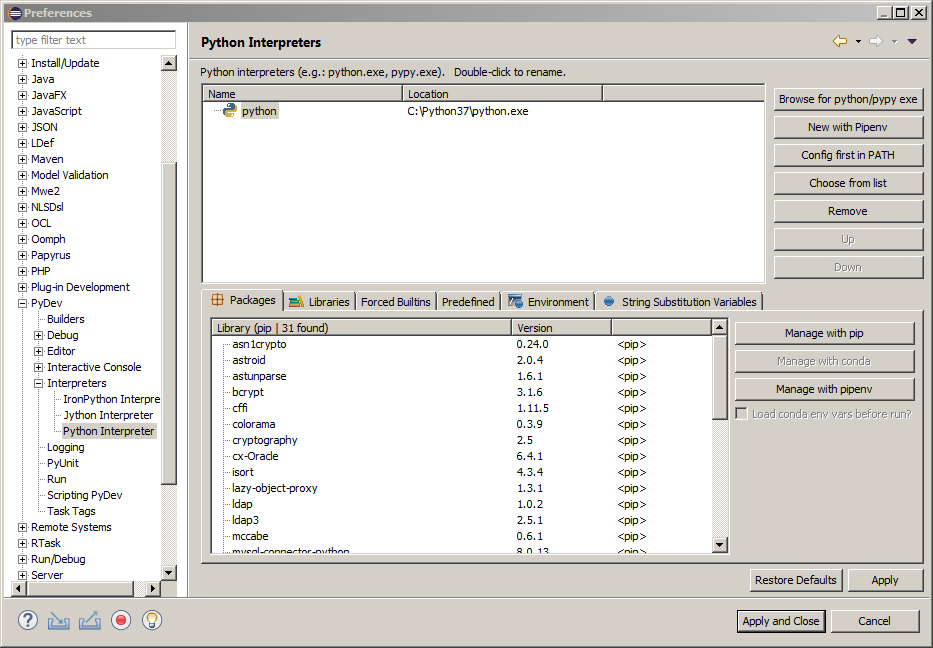
Press the
button to bring up the Manage pip dialog. Replace <package>
with sshtunnel and press
:
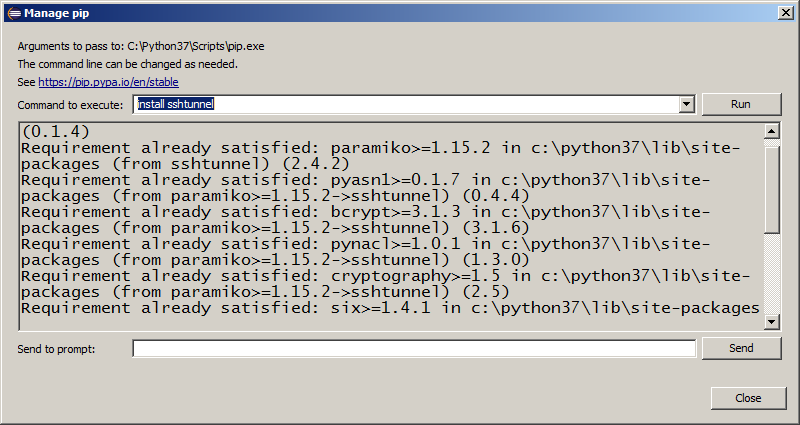
sshtunnel for Python should now be installed on your laptop.
The Connect class code provided to you earlier is unchanged.
However, the call to Connect requires a connection to the
remote server with ssh first. You'll need the following Tunnel
class (from Tunnel.py):
# Imports
from configparser import ConfigParser
from sshtunnel import SSHTunnelForwarder
class Tunnel:
tunnel = None
def __init__(self, option_file):
try:
# Read the contents of the option file
config = ConfigParser()
config.read_file(open(option_file))
# Extract the ssh section into a dictionary
params = dict(config['ssh'])
params['remote_bind_address'] = (
params['remote_bind_address'], int(params['remote_port']))
# Remove the remote_port entry
del params['remote_port']
# Create the tunnel
self.tunnel = SSHTunnelForwarder(**params)
except BaseException as e:
print(str(e))
A Tunnel requires an options file in the same way that Connect
does. The options file (name it hopper.txt) should look like:
[ssh]
ssh_address_or_host = hopper.wlu.ca
ssh_username = barn4520
ssh_password = …
remote_bind_address = hopper.wlu.ca
remote_port = 3306
(and of course replace barn4520 with your own login and add
your password) and the dcris options file for Connect is:
[database]
user = barn4520
password = cp363_Pass
host = hopper.wlu.ca
database = dcris
If you have changed your database password so that it is no longer cp363_Pass,
use that instead.
The connection test program now becomes:
# Imports
from Connect import Connect
from Tunnel import Tunnel
try:
tunnel = Tunnel("hopper.txt")
with tunnel.tunnel:
# Connect to the DCRIS database with an option file
conn = Connect("dcris.txt")
# Define a SQL query
sql = "SELECT * FROM broad"
# Execute the query from the connection cursor
conn.cursor.execute(sql)
# Print the column names from the query result
print("Columns:")
print(conn.cursor.column_names)
# Get and print the contents of the query results (raw results)
print("Data:")
rows = conn.cursor.fetchall()
for row in rows:
print(row)
# Close the Connect object
conn.close()
except BaseException as e:
print(str(e))
The with tunnel.tunnel: simply tells Python to perform all
database connections within the ssh tunnel connection.
To connect to your own database on hopper (for Assignment 5)
create an options file for it similar to dcris.txt.
The ConnectTest.py file provides the above test code.
Tunneling with Heidi
Heidi supports using ssh tunneling. In Heidi's Session Manager choose
Network Type MySQL (SSH Tunnel), and fill in the required
fields in the SSH Tunnel tab. (You do not need to provide a
private key.) MySQL
Workbench also supports SSH Tunneling.