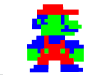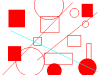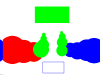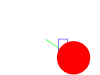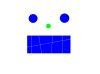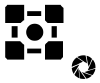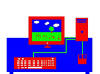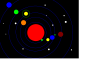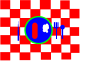Welcome to our "Computer Graphics Park". It is
intended for demonstrating student's work in computer
graphics course. We call it Computer Graphics Park (CGP) because we hope
the programs giving here can serve as the simplest graphics "toy" to play with
by ourselves and maybe others.
Acknowledgement: credits and thanks go to all contributors of CP411 classes.
Circle & Square Art Gallery
Ray tracing artwork by 2012 class. All the graphics images are created by POV-Ray








-
The Square & Circle (S&C) artwork by 2012 class, stay simple & stay naive.
All the graphics images are created by each author's self-created simple drawing program.


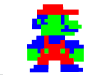
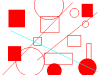


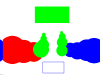


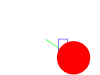
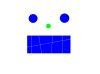

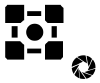
-
Selected final projects of 2011 class.
Each project uses authors' self-built 3D graphic viewing system.
1. car on grass, Chris and Mark
2. space shooting game, David
3. QBICZU, Andrean and Chris
4. Sonar, Theodore
5. Golf, Jeff and Adam
6. Spiderman, Eric and Tuan
7. Shooting game, Gab and Glenn
8. Hockey NFL13, Frank Ruta & Cody Clayton
9. 2D graphics engine, video demo, Jake
10. On road, Bradley, Tu Nguyen and Goran
-
Ray tracing artwork by 2011 class. All the graphics images are created by POV-Ray











-
The Square & Circle (S&C)
artwork by 2011 class. All the graphics images are created by each author's self-created
simple drawing program.


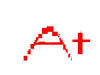

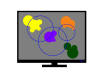
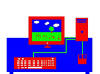
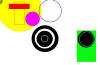
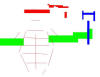


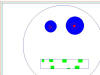





-
Selected final project (class 2009)
-
Swarm (by
Brian)
-
Rubiks cube
(by Kay-Sea & Jason)
-
Tank
destroyer (by Tyler & Phillip)
-
3D
sound visualizer (by Andrew and Jordan)
-
Helicopter (by Nathen and Mohammed)
-
Solar Breeze (by Mickeal and Devon)
-
Virtual dominoes (by Justin)
-
Simple gambling game (by Yepang Liu)
-
Ray tracing artwork by class 2009. All
the graphics images are created by POV-Ray.








-
The Square & Circle (S&C) artwork by
2009 class. All the graphics images are created by each author's
self-created simple drawing program.

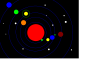
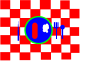
The Graphics Platform from this course can be
used in Artificial Intelligent (AI) course. Here is an example of AI project by
Chris, Joe and Claudia Checker.
In this game, the layer (the blue) plays with the AI agent (yellow).
WLU Computer Graphics 2008 class work show
WLU Computer Graphics 2007, class work show
-
Labyrinth game
(wmv demo) ___ Joe and Chris
-
Firework
(avi demo) ___ James
-
Fury tanks
___ Jeff and Kevin: use A, W, S, D to control the movement of
the tank, I, J, K, L to control the movement of gun and tower, right mouse click
to shot.
-
Ultimate Roller Coaster (avi
demo) ___ Alex and Greg.
Zone 1. Simple draw. When I was a little boy, I was fascinated
in drawing lines, squares, and
circles. However, I was never satisfied by my drawing.
Now, I am satisfied with drawing these shapes by computers.
-
Kevin Chen's
Simple Draw
including both menu and glui interfaces, SVG file I/O, self-defined
vector file I/O,bitmap output. and many other features.
-
Dmitri's Colorful
Simple Draw.
-
Ray's Simple Draw.
Instruction: right click shows the selection menu.
-
Andrey's Simple Draw.
Instruction: right click shows the selection menu.
Zone 2. Object viewing. I wondered how a cube looks like when it
turns around. I wondered how a cube looks like if I look at it from inside. I
wondered many other beautiful polyhedrons.
-
polyhedron.
Instruction: right click shows the selection menu.
-
Colored cube. Instruction:
right click shows the selection menu.
-
Cube with light
Instruction: right click shows the selection menu.
Zone 3. Solar system (provided by Karim and Rahman).
Download the zip file and unzip it and run solar_system.exe file. Instruction:
right click shows the selection menu., read user
instruction for details.
Zone 4. Erik &
Ryan's future city (provided by Erik & Ryan). Download the zip file and
unzip it and run the Finalcity.exe file.
Instruction: Mouse
Change look-at orientation,
use of arrow keys:
Up Move forward,
Down Move
backwards, Left
Turn left,
Right Turn right.
Zone 5. 3-D
Tetris (provided by Dimitri).
Instruction:
-
Rotate Scene:
LMouse+Move
-
Zoom & Rotate
Scene: RMouse+Move
-
New Game: N
-
Random Lines: 0-9
-
MoveBlock: Arrows
-
X Rotate: S & X
-
Y Rotate: A & Z
-
Z Rotate: D & C
-
Drop Down: Space
-
Cheat Mode: press
"P" pause the game and freely move/rotate the Block
-
Exit: ESC
Zoon 6.
Snakes and Ladders (provided By Victoria and Scott)
Zone 7.
Bouncing balls (provided Andrey and Flavius)
Instruction: Moving in Bouncy Ball is simple
and intuitive. To move forward (relative to where you
are looking), push the “w” key. To move back, push the “s” key. To move
left or right without changing the direction you are facing, push the “a”
or “d” key respectively. And to jump, click the right
mouse button.
Zone 8.
Rubik's cube (provided Petal and Nausheen) use right click menu to select which face to
rotate. Use lift/right arrow keys to rotate a selected face.