Note: Installation instructions for a specific operation system are boxed
and preceded by the following icons:
Eclipse is a Java program and therefore requires Java to run. Your operating system must have a copy of the Java SE JDK (Java Development Kit) on your system in order to run Eclipse. Eclipse 2021-06 (the latest version as of this writing) requires a Java JDK of version 11 or later.
Download the Java SE JDK that is appropriate to your computer's operating system from the Java Downloads page. The JDK Download link on that page takes you to a list of available JDKs:
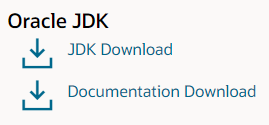
Next:
Download and install the Windows x64 product.
The Mac OS ships with Java 1.6. This older version must be removed from your computer before the newer version is installed. Depending on the version of your operating system, navigate to one of the following two folders:
Macintosh HD/Library/Java/JavaVirtualMachines/ Macintosh HD/System/Library/Java/JavaVirtualMachines/
and remove the folder named 1.6.0.jdk (or a similar name).
Removing this folder requires administrator privileges, so be prepared
to enter the appropriate password when asked.
Download and install the Mac OS X x64 product.
Download and install the Linux x64 .rpm or .gz
file as you prefer.
Execute the files that you have downloaded. These programs must be run with your computer's administrator privileges, so be prepared to enter your appropriate password when asked. Use the installer's default settings.
Resources
- http://www.oracle.com/technetwork/java/index.html
- The Java home page.