PyDev (Python Development Environment) is a plugin that enables users
to use Eclipse for Python development -- making Eclipse a first class
Python IDE (Integrated Development Environment) -- It comes with many
goodies such as code completion, syntax highlighting, syntax analysis,
refactoring, debug and many others
[http://pydev.org/]
The screenshots are taken from the Windows version of Eclipse. There may be some irrelevant minor differences between these images and your copy of Eclipse.
PyDev should already be installed in your copy of Eclipse if you have followed the instructions in the Installing Eclipse for CP104 page. Try the instructions in the Configuring PyDev section. If you have Eclipse installed, but it does not have the PyDev plug-in installed for whatever reason, PyDev is missing from the list of Eclipse preferences. Follow the instructions in the PyDev plug-in manually.
Note: Installation instructions for a specific operation system are boxed
and preceded by the following icons:
PyDev must be configured in order to work properly with your Eclipse and Python set ups. From the Eclipse main menu:
Choose Window / Preferences
Choose Eclipse / Preferences
This brings up the Preferences dialog box. Choose PyDev / Interpreters / Python Interpreter (outlined in red):

Press to generate a list of Python interpreters installed on your computer. (If you have multiple Python interpreters installed on your computer, you may see other interpreters listed.):
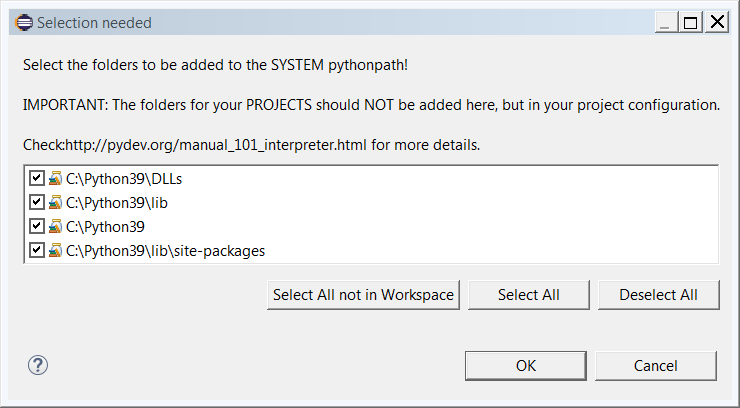
Select the latest version of Python 3 installed on your computer, and press .
Macs come with Python 2.7 pre-installed. Make sure that you select the Python 3 that you installed earlier in the Eclipse install process.
Note:
If does not give you a list of Python
interpreters, then you must configure PyDev by hand. In the Preferences
dialog above, press , and in the Select interpreter
dialog name the interpreter (ex: Python) and browse to
the location of your python.exe file and select it.
(The Python interpreter should be located wherever you installed Python
on your system.)
You can find your Python installation location on Windows by clicking on Start and typing Python . This brings up a list of Python apps. Right click on a Python app and choose Open file location:
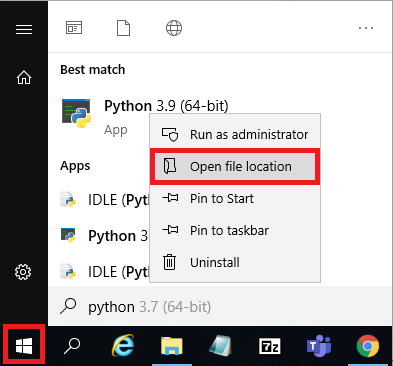
Clicking on the folder name box highlights the folder name, and you can copy this with Ctrl-C :
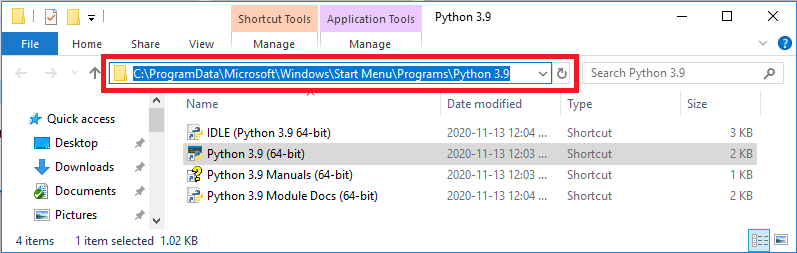
You now have the name of the folder where the Python shortcut exists and can browse to this location when searching for the Python executable. (Eclipse will automatically use the Python shortcut to find the executable location.)
The following is an example of what the selected name and interpreter may look like:
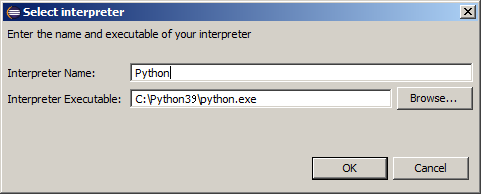
Accept the default selections and press . The Preferences dialog box now shows the Python interpreter and libraries that you selected. Press to accept these values. Eclipse takes a moment to process these selections.
If asked to record preferences, turn off Recorder Enabled (as outlined in red):

Press .
If asked to synchronize preferences to a remote server, select No:

Press .
Step 4: Configure Eclipse
Plug-ins are installed through Eclipse's software installation mechanism. From the Help menu choose Install New Software.
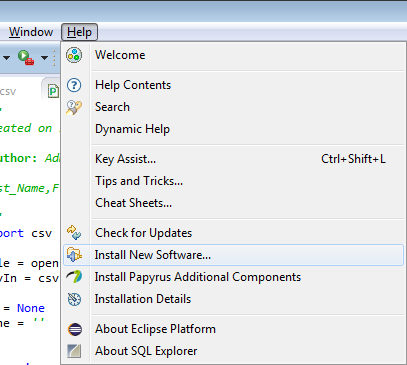
This displays the Install dialog box.
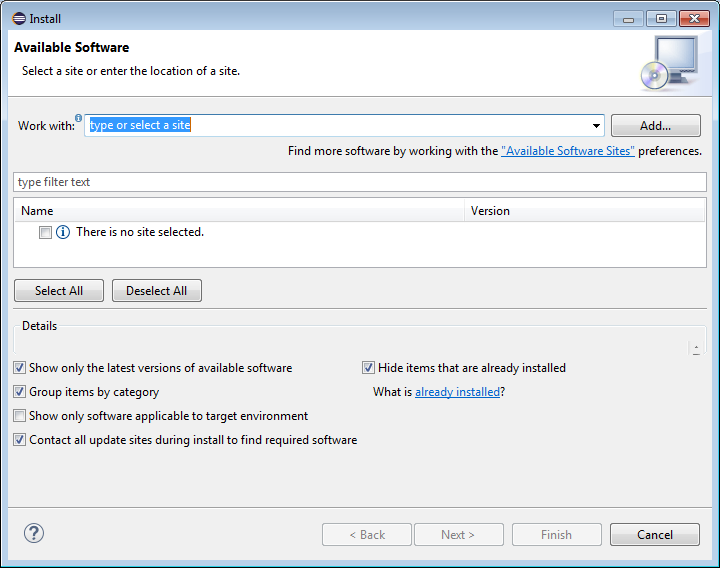
Pressing the displays the Add Repository dialog box that allows you to enter the name and URL of the plug-in you wish to install:
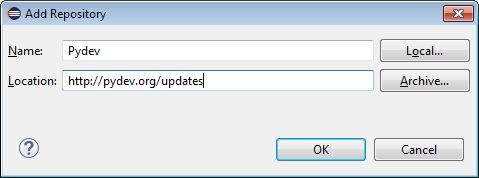
The installation URL to enter into Eclipse's Install dialog box Location is:
http://pydev.org/updates
If Eclipse is able to connect to the PyDev plug-in URL, it displays a list of the plug-ins available at that site. (If there is a problem, recheck the web address.)
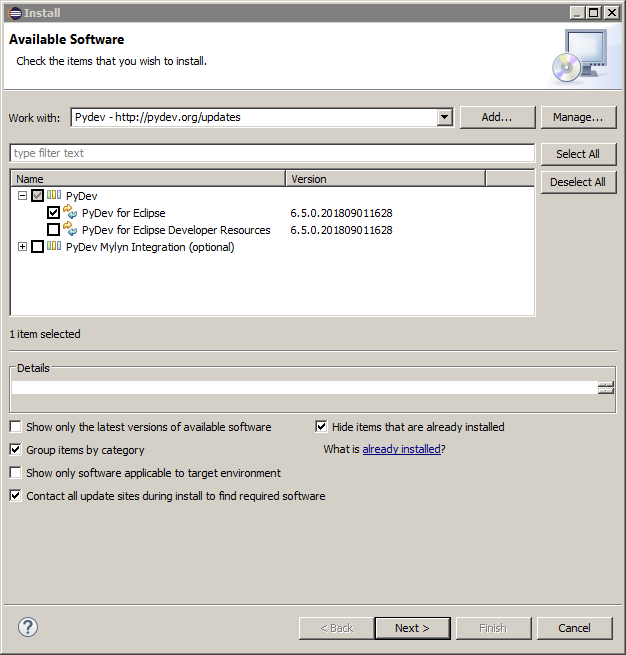
Open up the PyDev options by clicking on the ![]() to the left of PyDev
to see the plug-in options. Click on the checkbox to the left of the
item PyDev for Eclipse and press .
to the left of PyDev
to see the plug-in options. Click on the checkbox to the left of the
item PyDev for Eclipse and press .
Continue the PyDev plug-in installation by pressing as necessary, accept any license agreements that pop up, and finally press . Restart Eclipse. Return to the Configuring PyDev instructions.
- http://pydev.org/
- The PyDev home page.
- http://www.python.org/
- The Python home page.
- http://www.python.org/dev/peps/pep-0008/
- A style guide for Python code.