Installing Eclipse
Eclipse is an open source community whose projects are focused on providing an extensible
development platform and application frameworks for building software.
(From http://www.eclipse.org/)
Eclipse is an IDE (Integrated Development Environment) for software development. It is not dedicated to one language but supports plug-ins that allow projects in a wide range of languages to be developed. The plug-ins for Eclipse include: Java, C, C++, Python, PHP, SQL, and COBOL. Eclipse is written in Java, so it works across multiple platforms. You can even modify existing plug-ins or write your own. Best of all, it's free! The current version of Eclipse as of this writing is 4.7 (Oxygen).
The Department of Physics & Computer Science uses Eclipse in its labs for developing Python, Java, and C language projects. Should you wish to use Eclipse on your own computer, the following is a quick guide to installing Eclipse at home.
Note:
This document refers to Eclipse 4.7 (Oxygen) for Windows, the most current version as of this writing. Note that different computer set ups and themes may mean that the appearance of the screen shots in this document may not match exactly your computer system. In particular, the Mac version of Eclipse looks significantly different, although it has the same functionality as the Windows version.
Installing Java
See Installing Java.
Installing Eclipse
See Installing Eclipse.
Installing Plug-ins
Plug-ins are installed through Eclipse's software installation mechanism. From the Help menu choose Install New Software.
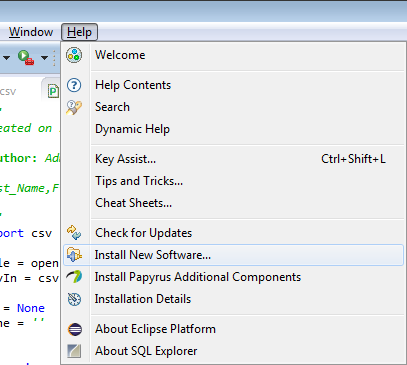
This displays the Install dialog box.
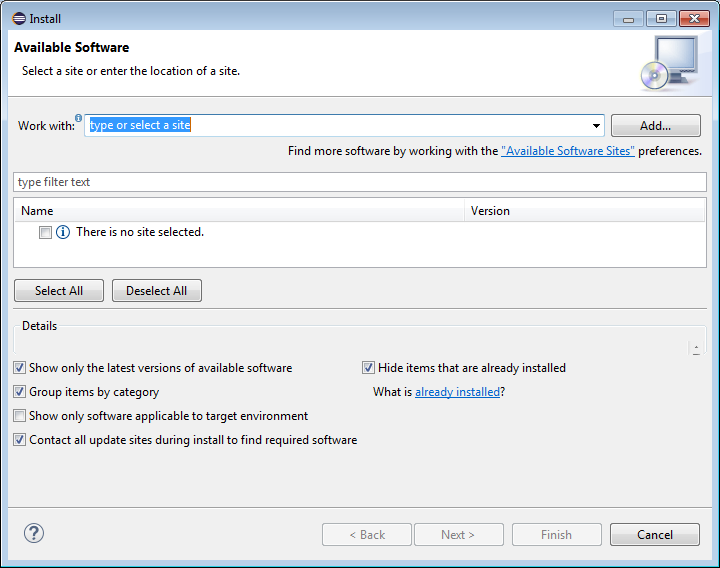
Pressing the Add button displays the Add Repository dialog box that allows you to enter the name and URL of the plug-in you wish to install:
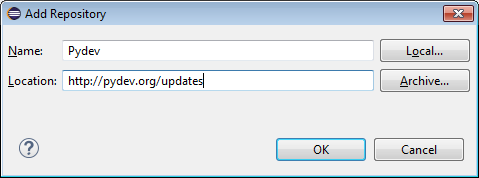
If Eclipse is able to connect to the plug-in URL it displays a list of the plug-ins available at that site. (If there is a problem, recheck the web address.) Select the items to install and press Next.
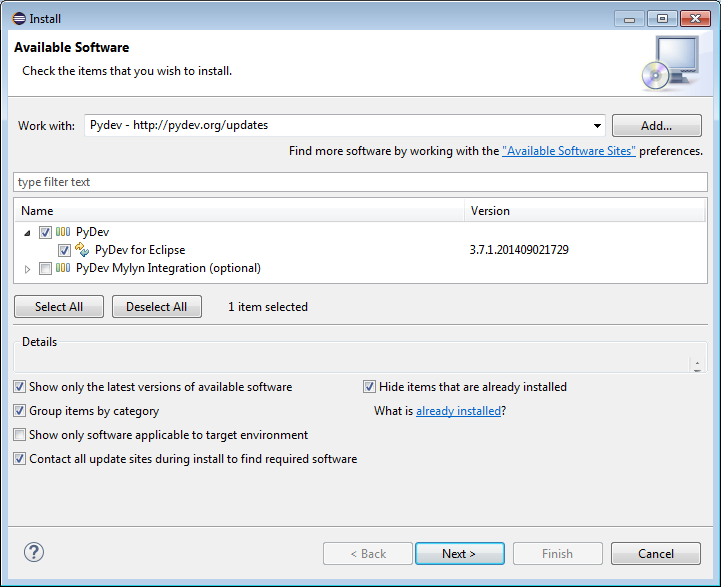
Eclipse allows you to review the plug-ins you wish to install and then may ask you to accept any applicable license agreements. Eclipse then installs the selected plug-ins. Restart Eclipse and if necessary configure the new plug-ins.
Resources
- http://www.eclipse.org/
- The Eclipse home page.
- http://java.sun.com
- The Java home page.